
Account Onboarding & Connection
Connect Your Discord to Your Subscription
How to Use Discord
Watch this video to understand the process of installing Discord and enabling security settings.
Step-by-Step Connection Guide
Click the Login Button
Located at the top of the page.
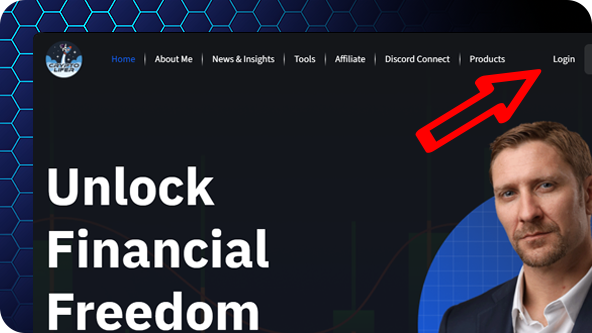
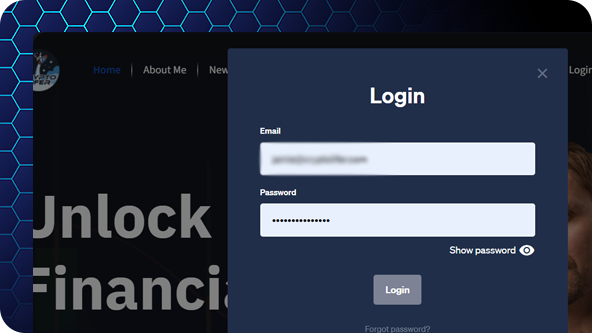
Log into Your Website Account
Use the correct email and password.
Click the Discord Tab
Then click the Join our Discord Button
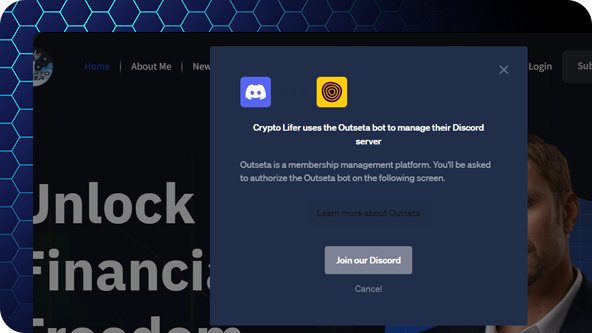

Sign into your Discord Account
Make sure you have signed into your correct Discord Account. Click Authorise.
Connect Your Discord to Your Subscription
How to Connect Your Discord Account
Watch this video to understand the process of connecting your Discord account to your subscription.
Step-by-Step Guide
Log into Your Account
Log into the subscription service using your username and password.
.jpg)
.jpg)
Navigate to Account Settings
Go to the 'Account Settings' section from the main menu.
Authorize the Connection
you will be redirected to Discord. Authorize the connection to your subscription service.
.jpg)
.jpg)
Confirmation
Return to the subscription service. You should see a confirmation message indicating the successful connection.
Select ‘Connect Discord’
Find and select the 'Connect Discord' option under the 'Connections' tab.
.jpg)
Connect Your Discord to Your Subscription
How to Connect Your Discord Account
Watch this video to understand the process of connecting your Discord account to your subscription.
Step-by-Step Guide
Log into Your Account
Log into the subscription service using your username and password.
.jpg)
.jpg)
Navigate to Account Settings
Go to the 'Account Settings' section from the main menu.
Authorize the Connection
you will be redirected to Discord. Authorize the connection to your subscription service.
.jpg)
.jpg)
Confirmation
Return to the subscription service. You should see a confirmation message indicating the successful connection.
Select ‘Connect Discord’
Find and select the 'Connect Discord' option under the 'Connections' tab.
.jpg)


